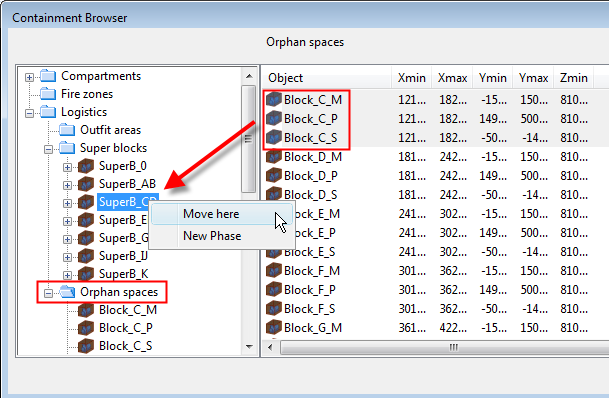Containment browser
Containment Browser is a tool that allows you to see both 3D spaces in a given containment hierarchy branch or model objects and model groups contained in a given 3D space. It can be started from ribbon menu command Tools > Containment > Browse containment.
Note: If the containment setup is still empty, this command opens the configuration object for defining the setup. See Administrating containment.
When you select a tree item that represents a branch in a containment hierarchy then all 3D spaces that match that hierarchy are shown in the list window and visualized in a browser view. 3D spaces become visible even though you may have marked them to be inactive, which is the normal situation when doing detail design.
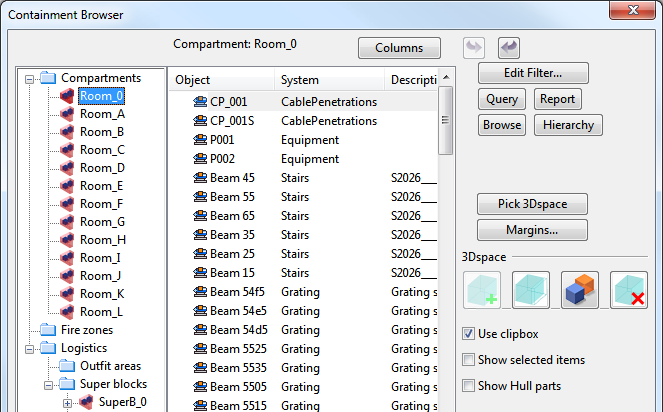
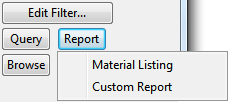
Report button allows to generate either an ICGD based material listing or a custom report. The latter calls script ContainmentBrowserReporter.mac and searches it from standard places (including COS). All items in then currently active containment tree branch are included in the report. If Material Listing is selected then groups are expanded. With Custom Report groups are present in the object set that is passed to custom reporter. There is an example script that demonstrates how Containment Browser interfaces to custom reporter (PMS_HOME/syst/pm/macro/Examples/ContainmentBrowserReporter.mac).
On ship design projects 3D spaces are imported from Napa or CADMATIC Hull module. Especially on plant design projects there may be cases where you want to create 3D spaces directly in containment browser. Activate the proper branch and then use the 3D space icon with + sign. Select system for the new 3D space and Component Modeller is launched and user can use all available primitives and shapes to model required 3D spaces.
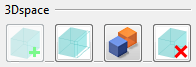 Here are the buttons for 3D spaces: create, edit, copy and delete.
Here are the buttons for 3D spaces: create, edit, copy and delete.
After model of the new 3D space is saved, name for the newly created 3D space is queried from the user.
There are also commands to edit, copy and delete existing 3D spaces. Copy command allows you to make one copy at a time of a 3D space that is currently selected in the TREE window. The new copy appears translated depending how you define the base point and new location for it. After the copy is made you are requested to give a new name to it. How to copy several 3D spaces simultaneously.